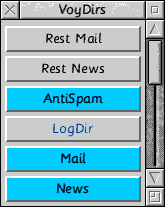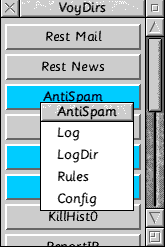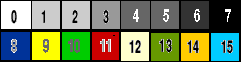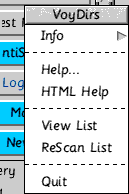!VoyDirs version 2.01 20.12.03
This application helps you to open any number of directories, and
to run files from anywhere on your hard disc. Recent versions allow
for text to be 'typed' at the cursor. The program needs the Toolbox modules.
The setup file supplied holds a few useful buttons but will need setting up for your own use.
You can choose whether window will open immediately the program is run,
showing a set of buttons defined in the SetUp file held in Choices or within !VoyDirs, and whether an icon will be loaded onto the icon-bar.
Clicking Select on any button will open the corresponding directory, load the file into the appropriate editor or run the application, while Adjust will do the same and then quit Voydirs.
Some possiblities are:
- saved e-mail directories for different people/types of mail
- the WWW bookmark directory, to save URLs for later reference
- your Download directory
- Voyagers Apps directory, for easy addition of VIX modules
- the outgoing mail and news directories
- Your name or e-mail address, to fill in Web forms more quickly
| | | 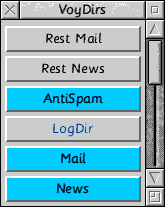 |
Contents:
Setting Up
Each line in the SetUp file contains a short name (max 11 chars) to
label a button in the VoyDirs window, followed by a colon and then
one of:
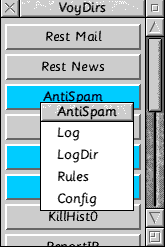
|
|
- the pathname of the directory to open,
- the name of a file to run
- some text to be typed, enclosed in single quotes 'thus'.
- a command enclosed in [square brackets], described below, controlling the appearance or behaviour of VoyDirs
- {menu} to attach a menu to a button. The menu is built up from the succeeding lines, each with the standard format but enclosed in {braces}. This can be used to group less-often used commands, and keep the window size down.
- [*whatever] to execute the star command whatever, when the program is first run. This is particularly useful for setting up system variables to use on later buttons.
- [@ somedomain] to append some common text
- [Articles] for use with voyager's VIX system only - see below
- Quit can appear on any button, separated by | from anything else to be done. Then VoyDirs will quit after doing whatever else the button is set to do.
|
Several commands may be attached to a single button if they are separated by |, and their total length does not exceed 252 characters.
System variables, such as <VTiInternet$Dir> may be used to reduce the line length. They can be set from within the file by using [* ] lines
Blank lines may be included for clarity, and lines beginng | or # are treated as comments and ignored.
<
name="dir"> Opening Directories
The appearance of each directory opened can be controlled by adding one of the switches from either of the following sets to the pathname:
| small icons | -si
| | large icons | -li
| | full information | -fi |
|
| Sort by type | -st
| | by date | -sd
| | by size | -ss
| | by name | -sn
|
so
MyDir:ADFS::4.$.Rosemary -si -sd
would create a button labelled MyDir which would open the directory
Rosemary in the root of drive4, with small icons sorted in date order.
Typing text
You can include control codes such as |M for RETURN
There is a short-cut available when entering email addresses: if the address ends with @, the text defined in an [@ typethis] line will be appended. I use this to address numerous people at the same domain
The current date or time can be typed by prefixing the text with
@% - chosen as unlikely to be wanted - and including a time string
as for !Alarm.
- Time:'@% %12:%mi%se' gives 07:35:30
- Date:'@% The date is %mo %dy%st %ce%yr' gives The date is December 21st 2003
Note the ' ' round the whole text, and leading @%.
Window Appearance
Certain special commands in the SetUp file control the appearance
of the application window, or how it behaves. These commands are all optional, and
should appear on separate lines.
| [nn] | will cause the window to open with nn buttons showing,
or full size if there are less than nn buttons.
|
[left]
[right]
[mouse]
| defines the initial position of the window. It will open at top left, top right or the mouse position respectively. Following this word by a space and a number will open the window that distance down the screen - eg [left 96] |
| |
| [position xx yy] | specifies a fixed position, opening the window with its top left corner at xx,yy. The numbers supplied will be adjusted, if necessary, to ensure that the window is visible. |
| |
| [colour aaa ff bb] | controls the colour of the buttons. The default is
black text on a grey background.
aaa may be type, app, dir or menu to specify buttons which type text, run an application, open a directory or display a menu respectively
ff controls the foreground colour and bb the background colour.
The numbers may be:
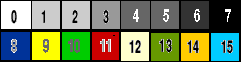
It is left to you to ensure that your choices are legible:
[colour type 10 13] would give light green text on a dark green
background for buttons which enter text. I find that unreadable,
while [colour type 13 12], green on yellow, is pleasing. |
| The [colour] command only affects buttons defined after it in the file, so repeated commands allow as varied a display as you like. |
| |
| [icon] | causes an icon-bar icon to be used. The application sprite will be used, unless another sprite name is included thus:
[icon file_aff]
would use the draw-file icon. |
| [window] | causes the window to open immediately: this always happens if there is no icon, so there is no need to use [window] unless you also have [icon] in the file. |
| [@ something] | types 'something' whenever the text to be typed ends with @ |
| [vix abcd] | for use with voyager's VIX system only - see below
|
Program Menu
| Menu on the window or icon-bar icon lets you view the SetUp file, and to re-scan it after it has been edited. The help file can also be loaded - if the directory HTMLHelp is present within !VoyDirs, 'HTML Help' will be selectable.
| 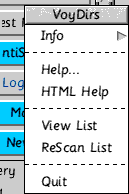
|
Window/Menu Titles
If you are using VoyDirs separately from !Voyager, you may prefer to
change the window and menu titles. There are two ways to do this:
- rename the whole application, and either rename the sprite in !Sprites(22)
or design a new one with the name you want to use
or
- include a line [title Whatever] in the SetUp file - this will give the window and menu the title 'Whatever' - obviously, change Whatever to the title of your choice.
Voyager only
If running from Voyager, an icon is installed on the Voyager toolbar.
Clicking on this icon opens its main window. Select opens at a position
defined as described later - Adjust at the centre of the screen.
If you want more than one copy of VoyDirs on the Toolbar, you should copy the entire directory in !Voyager.VIX, and modify the !Vixen file to have a 4-character ID distinct from any others. A matching [vix xxxx] line should be added to the Setup file for the new version, and the Sprites renamed to match this new ID - you can use !VixSpr from my website to help with this.
A special button with [Articles] (including brackets) instead of a
pathname can be used to search for a news article from its number.
Clicking on such a button opens a window in which you can enter
the number of the article you wish to find - available from the
Save icon in !NewsAgent. Clicking on Find in this window will
either load the file into your preferred editor or report its absence.
This is particularly useful for locating the sections of a
multi-part binary, which !NewsAgent does not re-assemble automagically.
Using the adjuster buttons in the articles window cycles through the
available articles.
You can read about VoyDirs development here
Any comments/suggestions to
Mrs Rosemary Miskin
23 Hardwick Drive
Loughborough
LE11 4TJ
Mailto: Rosemary Miskin